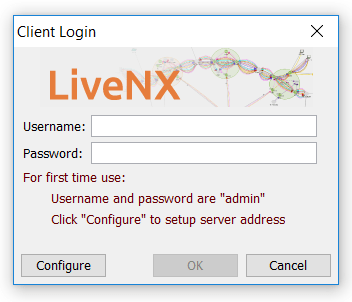Upgrading the LiveNX Client for Windows
1. Download the LiveNX Client that matches the LiveNX Server’s version. See LiveAction Downloads Page for instructions on how to display the LiveNX Client Installers.
2. Uninstall the former LiveNX client. Click on to confirm the uninstallation procedure.
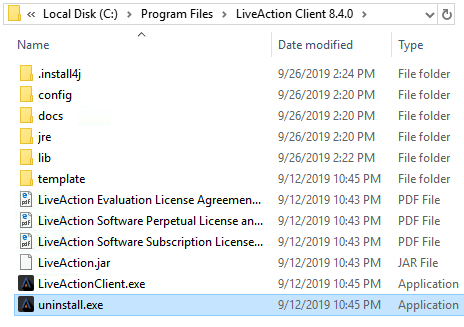
3. Run the executable file of the client you downloaded in Step 1. The first page of the Wizard is shown below. Select the button.
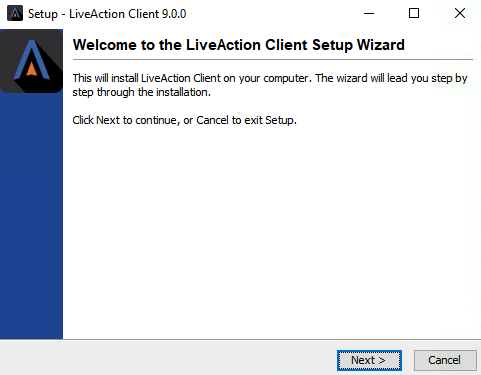
4. Proceed to the Destination Directory Page with the recommended default file location. Then select .
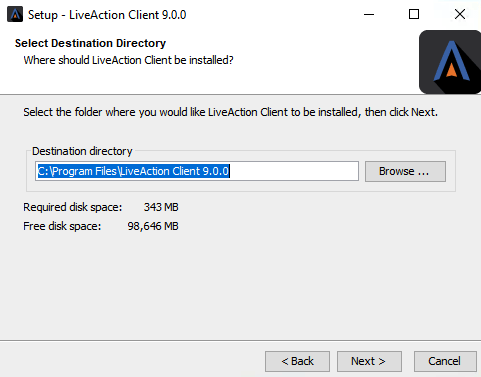
5. Setup the Start Menu folder. We recommend you accept the default name for this folder in order to reduce any confusion with previous or subsequent versions of the Client.
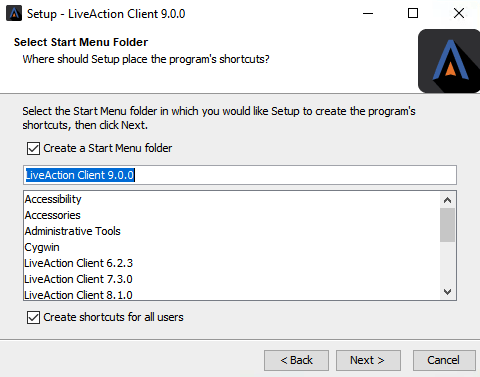
6. Click on the Client setup, then accept the creation of a desktop icon if desired.
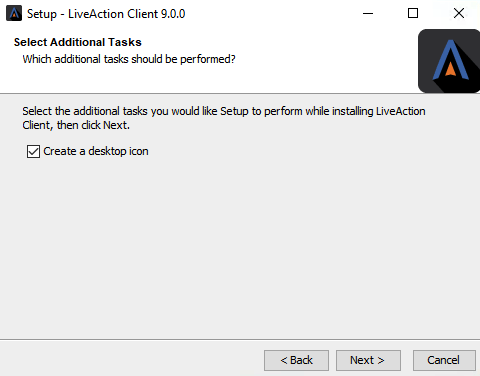
7. The Client setup will begin its install procedure. Once completed, click .
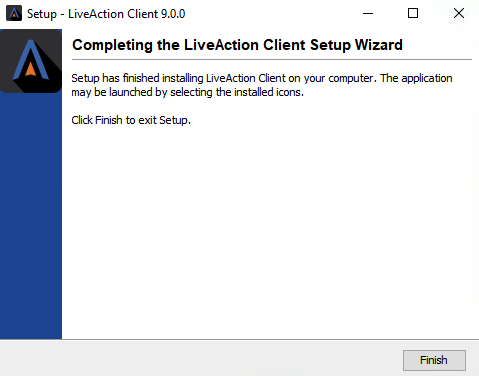
8. When the installer completes, run the Client and login using your credentials.